This will show you how to change the Windows 7 network location to be either a Home network, Work network (private), or Public network type.
During the installation of Windows 7, or the first time that you connect to a network, you must choose a network location. Based on the network location you choose, Windows automatically assigns a network discovery state to the network and sets the appropriate Windows Firewall and security settings for that type of network location. If you connect to networks in different locations (for example, a network at your home, at a local coffee shop, or at work), choosing a network location can help ensure that your computer is always set to an appropriate security level.
During the installation of Windows 7, or the first time that you connect to a network, you must choose a network location. Based on the network location you choose, Windows automatically assigns a network discovery state to the network and sets the appropriate Windows Firewall and security settings for that type of network location. If you connect to networks in different locations (for example, a network at your home, at a local coffee shop, or at work), choosing a network location can help ensure that your computer is always set to an appropriate security level.
There are four network locations:
- Choose Home network
for home networks or when you know and trust the people and devices on
the network. Computers on a home network can belong to a homegroup.
Network discovery is turned on for home networks, which allows you to
see other computers and devices on the network and allows other network
users to see your computer.
- Computers on a home network must belong to a workgroup, but they can also belong to a homegroup. A homegroup makes it easy to share pictures, music, videos, documents, and printers with other people on a home network.
- A homegroup is protected with a password, but you only need to type the password once, when adding your computer to the homegroup
- Choose Work network (private) for small office or other
workplace networks. Network discovery, which allows you to see other
computers and devices on a network and allows other network users to see
your computer, is on by default, but you can't create or join a
homegroup.
- All computers are peers; no computer has control over another computer.
- Each computer has a set of user accounts. To log on to any computer in the workgroup, you must have an account on that computer.
- There are typically no more than twenty computers.
- A workgroup is not protected by a password.
- All computers must be on the same local network or subnet.
- Choose Public network for networks in public places (such as coffee shops or airports). This location is designed to keep your computer from being visible to other computers around you and to help protect your computer from any malicious software from the Internet. HomeGroup is not available on public networks, and network discovery is turned off. You should also choose this option if you're connected directly to the Internet without using a router, or if you have a mobile broadband connection.
- The Domain network location is used for domain networks such
as those at enterprise workplaces. This type of network location is
controlled by your network administrator and can't be selected or changed.
- One or more computers are servers. Network administrators use servers to control the security and permissions for all computers on the domain. This makes it easy to make changes because the changes are automatically made to all computers. Domain users must provide a password or other credentials each time they access the domain.
- If you have a user account on the domain, you can log on to any computer on the domain without needing an account on that computer.
- You probably can make only limited changes to a computer's settings because network administrators often want to ensure consistency among computers.
- There can be thousands of computers in a domain.
- The computers can be on different local networks.
Info- www.sevenforums.com › Windows 7 help and support › Tutorials








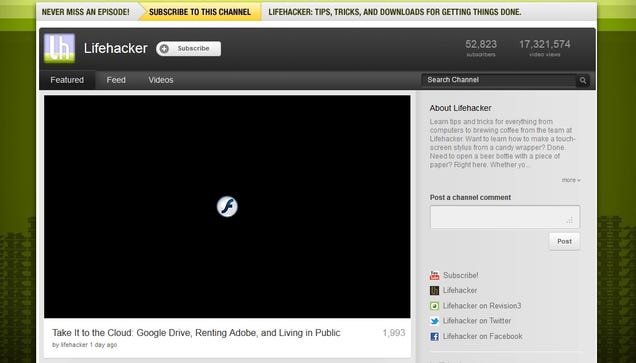
 , and then clicking
, and then clicking 